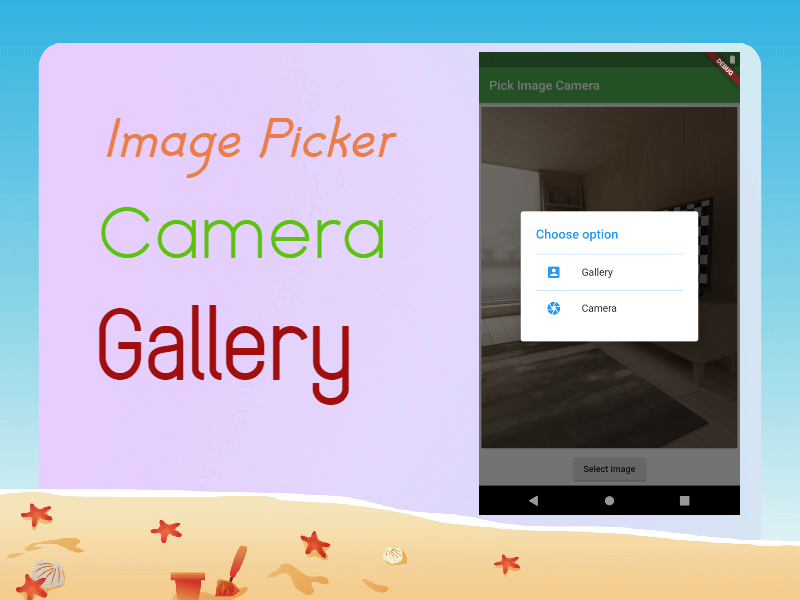dev_dependencies: image_picker: ^0.8.3+3How to capture Image from Camera? To capture an image from the camera first we need to create ImagePicker instance This ImagePicker contains method getImage() will return Image File. To get from Camera we need to pass the ImageSource.camera parameter to this getImage().
void _openCamera(BuildContext context) async{
final pickedFile = await ImagePicker().getImage(
source: ImageSource.camera ,
);
setState(() {
imageFile = pickedFile!;
});
Navigator.pop(context);
}
we don't know how much time will it take to capture the image from the camera, so we are written this method inside the future method.
similarly to pick an image from the gallery we need to pass ImageSource.gallery as a parameter.
void _openGallery(BuildContext context) async{
final pickedFile = await ImagePicker().getImage(
source: ImageSource.gallery ,
);
setState(() {
imageFile = pickedFile!;
});
Navigator.pop(context);
}
Show Dialog In a flutter
With the showDialog() widget we are showing the dialog by returns AlertDialog widget
FutureDownload complete source code for Flutter Image Picker example_showChoiceDialog(BuildContext context) { return showDialog(context: context,builder: (BuildContext context){ return AlertDialog( title: Text("Choose option",style: TextStyle(color: Colors.blue),), content: SingleChildScrollView( child: ListBody( children: [ Divider(height: 1,color: Colors.blue,), ListTile( onTap: (){ _openGallery(context); }, title: Text("Gallery"), leading: Icon(Icons.account_box,color: Colors.blue,), ), Divider(height: 1,color: Colors.blue,), ListTile( onTap: (){ _openCamera(context); }, title: Text("Camera"), leading: Icon(Icons.camera,color: Colors.blue,), ), ], ), ),); }); }
Flutter API Integration
Python Library Management System Project
C++ Library Management System Project